Tweaks
System tweaks and tools
Presentation
Tweaks is the backbone of Onion's configuration and personalization! With Tweaks you can adjust System settings, enable network services, configure your button shortcuts and more!
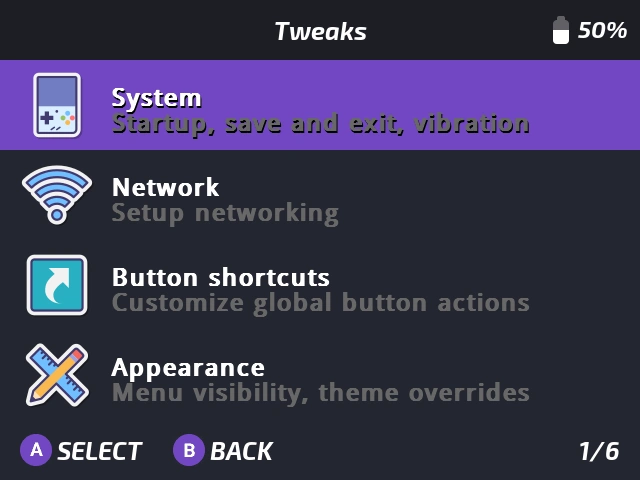
features
- System settings: Startup behavior, auto-save and exit, vibration
- Custom shortcuts: Single/long/double press MENU, and launch apps or tools via X or Y in MainUI
- Known limitation: Some apps can't be launched this way (for now only Music Player / GMU is known not to support this)
- User interface: Show/hide recents/expert tabs, theme overrides
- Advanced: Quick access to advanced emulator settings, plus a submenu to reset different settings
- Tools: Sort favorites, fix thumbnails, remove OSX system files
- Network: Network section is reserved to the Miyoo Mini Plus, see an overview of all the network features by clicking here.
- Tips popup: Press Select to show a popup explanation of the setting you've selected.

Usage
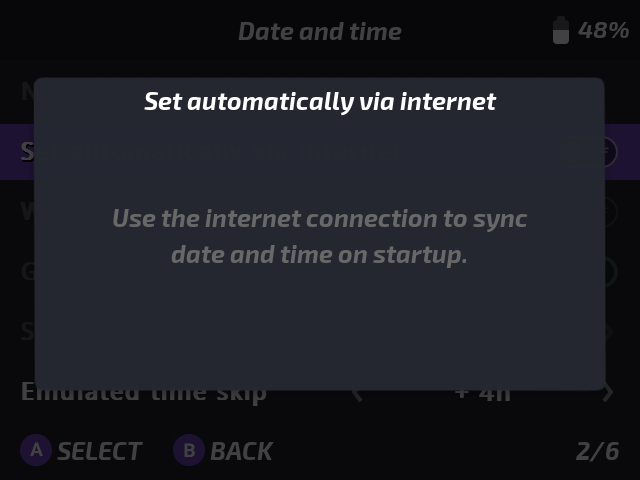
An example when you press select to display the Tips popup
Tweaks Features Descriptions
 System
System
Startup...
Auto-resume last game
Auto-resume happens when you shutdown the device while a game is running. At startup, the system will resume where you left off last time. If disabled the main interface will be displayed after boot, your last game played will not resume.
Start application
With this option you can choose which frontend you want to launch into on startup.
It can be MainUI, GameSwitcher, Retroarch or AdvanceMenu.
MainUI: Start tab
Here you can set which tab you want MainUI to launch into.
Date and time...
now : 2024-02-14 18:31:08
Current Date (read-only label)
Set automatically via the internet
Use the internet connection to sync "date and time on startup."
Wait for sync on startup
Wait for date and time synchronization "on system startup. Ensures that time is synced before a game is launched. Useful for games like Pokemon which requires a synced time.
Get time zone via IP address
If this is enabled, the system will try "to retrieve your time zone from your IP "address.
Select time zone
Manually set your time zone. "You need to adjust for DST as well." (available only if "Get time zone via IP address is disabled)
Emulated time skip
Without RTC the system time stands still while the device is off. This option lets you add a specific amount of hours at startup.
Low battery warning
Show a red battery icon warning in the top right corner when the battery is at or below this value.
Low batt.: Save and exit
Set the battery percentage at which the system should save and exit RetroArch.
Vibration intensity
Set the vibration strength for haptic feedback when pressing system shortcuts.
 Network
Network
IP address: x.x.x.x
Current IP (read-only label)
WiFi: Hotspot/WPS...
WiFi Hotspot
Use hotspot to host all the network services on the go, no router needed. Stay connected at anytime, anywhere. Compatible with Easy Netplay and regular netplay.
WPS connect
Use your WiFi router's WPS function to connect your device with a single press. First press the WPS button on your router, then click this option to connect.
Samba: Network file share...
Samba is a file sharing protocol that provides integrated sharing of files and directories between your Miyoo Mini Plus and your PC.
HTTP: Web-based file sync...
HTTP file server allows you to manage your files through a web browser on your phone, PC, or tablet. Think of it as a website hosted by Onion; simply enter the IP address in your browser.
SSH: Secure shell...
SSH provides a secure command line host for communicating with your device remotely. SFTP provides a secure file transfer protocol.
FTP: File server...
FTP provides a method of transferring files between Onion and a PC, phone, or tablet. You'll need an FTP client installed on the other device.
VNC: Screen share...
Share your MMP Screen to another device for demonstrations or applications or themes (The MMP does not have the performance to stream game footage through this feature).
Telnet: Remote shell
Telnet provides unencrypted remote shell access to your device.
VNC: Screen share
Share your MMP Screen to another device for demonstrations or applications or themes (The MMP does not have the performance to stream game footage through this feature).
Disable services in-game
Disable all network services (except WiFi) while playing games. This helps to conserve battery and to keep performance at a maximum.
 Button shortcuts
Button shortcuts
Menu single press vibration
Enable haptic feedback for the menu button single and double press.
In-game: Menu button...
MainUI: Menu button...
MainUI: X button
Set the X button action in MainUI.
MainUI: Y button
Set the Y button action in MainUI.
Power single press
Change the power button single press action to either 'standby' or 'shutdown'.
 Appearance
Appearance
Show recent
Toggle the visibility of the recents tab in the main menu.
Show expert mode
Toggle the visibility of the expert tab in the main menu.
OSD bar size
Set the width of the 'OSD bar' shown on the left side of the display when adjusting brightness or volume (MMP).
Blue light filter
Control the blue light filter schedule, intensity, or state. (You can also hold MENU+B for 2 seconds to enable or disable BLF!).
Warning: Bluelight filter schedule depends on NTP being available.
If you do not have an up-to-date time on your device, the BLF may behave unexpectedly.
You can override the BLF schedule by using the MENU+B hotkey.
State
Set the selected strength now.
schedule
Enable or disable the bluelight filter schedule.
Strength
Change the strength of the Blue light filter
Time (On)
Time schedule for the bluelight filter.
Time (Off)
Time schedule for the bluelight filter.
Theme overrides...
 Advanced
Advanced
Swap triggers (L<>L2, R<>R2)
Swap the function of L1<>L2 and R1<>R2 (only affects in-game actions).
Brightness control
Change the shortcut for brightness (on MM only).
Fast forward rate
Set the maximum fast forward rate.
PWM frequency
Set the PWM frequency, a lower value will result in less "whine" from the devices speaker.
Warning: The lower this value, the more chance your screen will begin to "flicker", the perception of this varies from person to person.
LCD undervolt
Use this option if you're seeing small artifacts on the display (MMP only).
Reset settings...
Reset system tweaks
Reset all Onion system tweaks, including network setup.
Reset theme overrides
Resets the current theme modifications.
Reset MainUI settings
Resets the settings stored on the device, such as theme, display options, and volume. Also resets WiFi configuration.
Reset RetroArch main configuration
Restore Onion default RetroArch main configuration.
Reset all RetroArch core overrides
Restore all Onion default RetroArch core overrides.
Reset AdvanceMENU/MAME/MESS
Restore AdvanceMENU/MAME/MESS default settings.
Reset everything
Reset everything.
 Tools
Tools
Generate CUE files for PSX games
PSX roms in '.bin' format need a matching '.cue' file. Use this tool to automatically generate them.
Generate M3U files for PSX games...
PSX multidisc roms require to create a playslist file (.m3u). It allows to have only one entry for each multidisc game and one unique save file for each game.
Multiple directories (.Game_Name)
One directory for each game: ".Game_Name".
Single directory (.multi-disc)
One single directory ".multi-disc" will contains all multi-disc files.
Generate game list for short name roms
This tool replaces the short names in game caches with their equivalent real names. This ensures the list is sorted correctly.
Generate miyoogamelist with digest names
Use this tool to clean your game names without having to rename the rom files (removes parens, rankings, and much more). This generates a 'miyoogamelist.xml' file which comes with some limitations, such as no subfolder support.
Screen recorder...
A tool to record the screen, this tool will not offer perfect performance in games, but can be used to record/demonstrate apps and features (You can also hold MENU+A for 2 seconds to start recording!).
Start/stop recorder
Start or stop the recorder.
Countdown (seconds)
Countdown when starting recording. The screen will pulse white n times to signify recording has started/stopped.
Toggle indicator icon
Toggles the display of a flashing icon to remind you that you're still recording.
Toggle hotkey
Enable the hotkey function. Recording can be started/stopped with Menu+A
Reset screen recorder
Performs a hard kill of ffmpeg. WARNING: If you're currently recording, you may lose the file!.
Delete all recordings
Deletes all recorded videos. WARNING: This action cannot be undone!.
Regenerate game switcher list
Utilize this tool to recreate your game switcher list using the RetroArch history, particularly in instances of corruption. Keep in mind that NDS games and certain ports may require manual addition.
Sort applist A-Z
This tool will sort your devices applist A-Z (Depending on the number of apps, this could take some time).
Sort applist Z-A
This tool will sort your devices applist Z-A (Depending on the number of apps, this could take some time).