Package Manager
by Onion TeamPresentation
The "Package Manager" app is a powerful tool that allows users to easily install or uninstall emulators and apps.
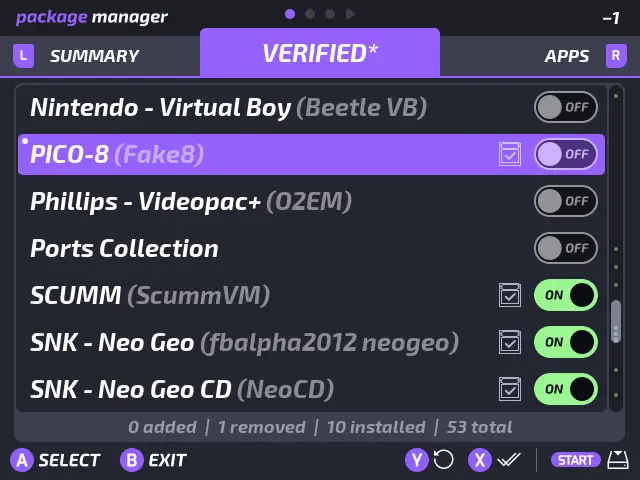
Usage
Package Manager is a native application of Onion, it is installed by default.
- Run Package Manager from Apps section
- Packages are divided into three sections:
- Verified:: Contains all verified systems which are fully compatible with Onion and the GameSwitcher (see Emulators for more information)
- Apps:: Contains all the included Onion and third-party apps
- Expert:: Contains experimental/expert systems. Some are just alternative, some are standalone emulators (not compatible with GameSwitcher) and some are just not fully tested. (see Emulators for more information)
- Choose the systems and apps you need and press start
- At the top right of the screen you'll see the number of current modifications (on the screenshot above we see that 1 item will be installed)
- Package Manager will display a summary of the modifications, press start again to confirm and apply the modifications
note
Removing an emulator or an app will not remove the associated roms and data.
info
If you install an item from the Expert section, you'll need to display the expert section in Tweaks app -> Appearance -> Show expert mode
info
Since Onion 4.3.0, Package Manager allows to auto select emulators that has roms present: a cartridge icon is visible on emulators with roms present. To select automatically all the emulators with roms press X to toggle the selection (none, auto, all)
controls
| Button | Function |
|---|---|
| D-pad | Navigate & Check/Uncheck |
| A | Check/Uncheck the current item |
| B | Quit |
| X | Check/Uncheck everything /check emulators with roms in the current tab |
| Y | Reset all the current modification |
| L1/R1 | Previous/Next tab |
| L2/R2 | Previous/Next item page |
| Start | Install summary/validate the modifications |
Advanced
- To reinstall a package, first toggle it off and press START to apply, then open Package Manager, toggle it on and apply.